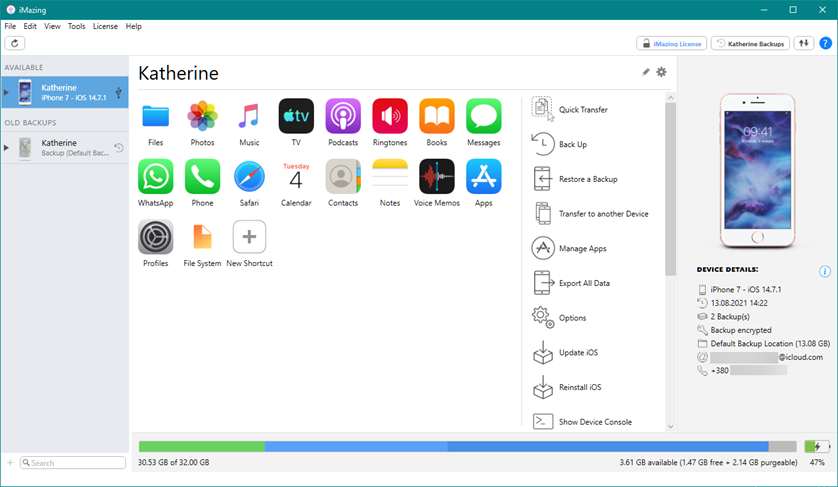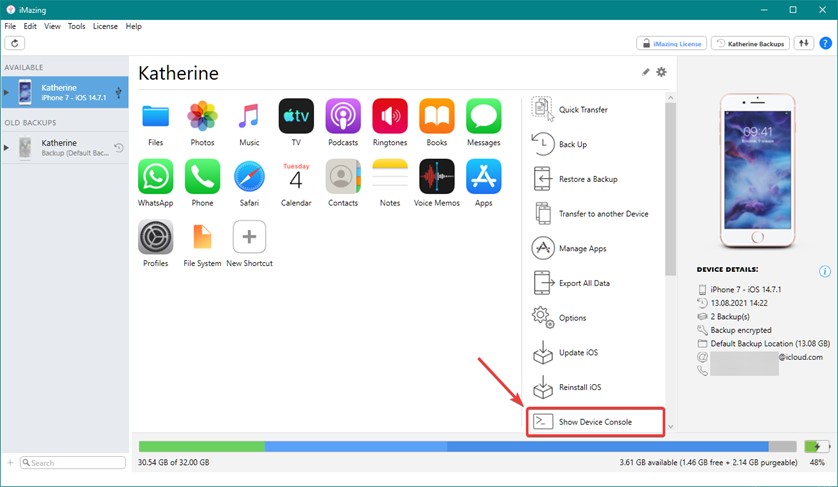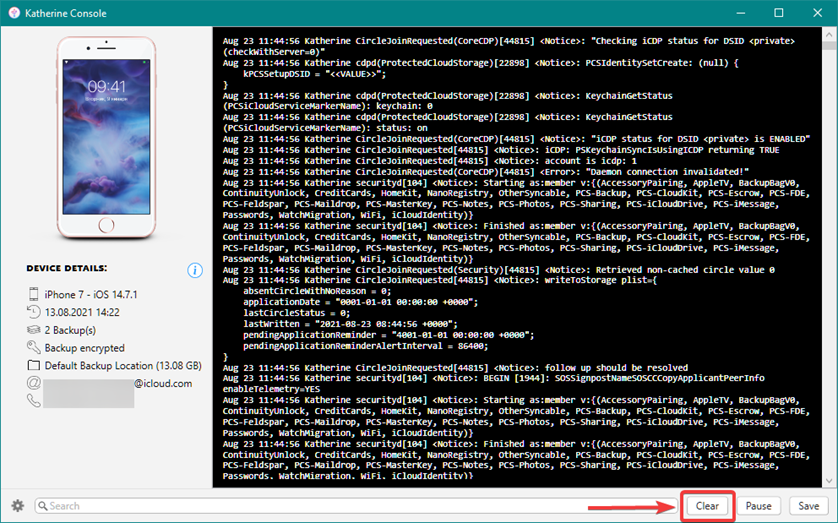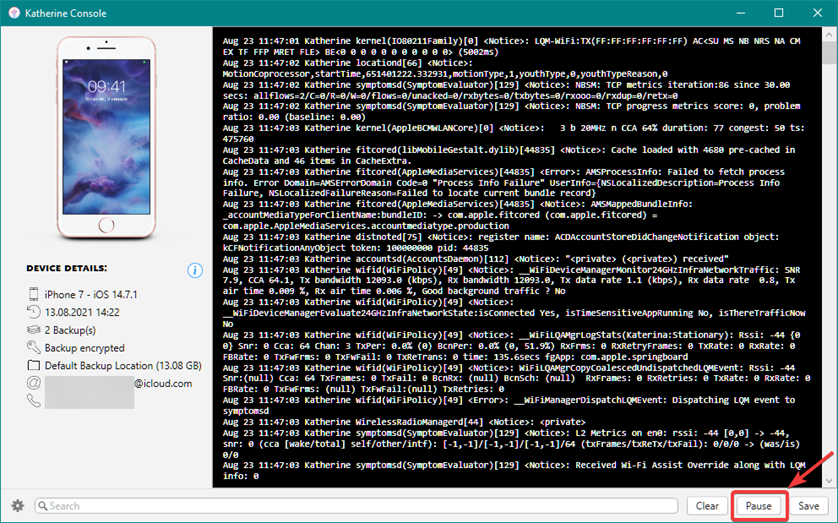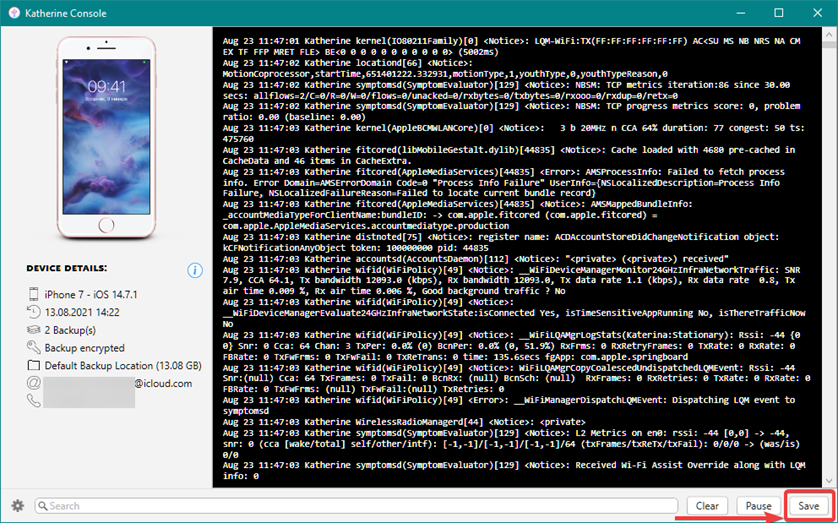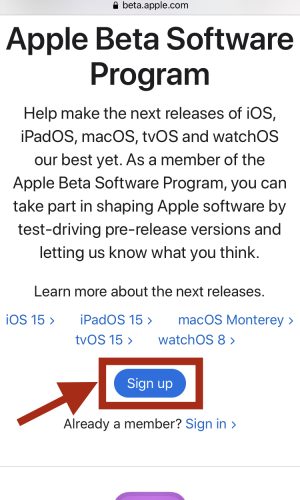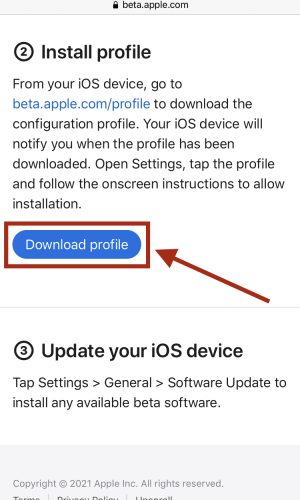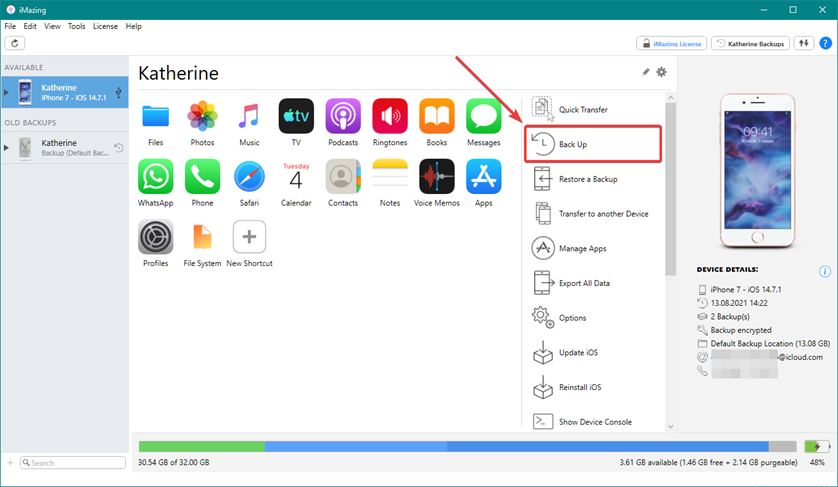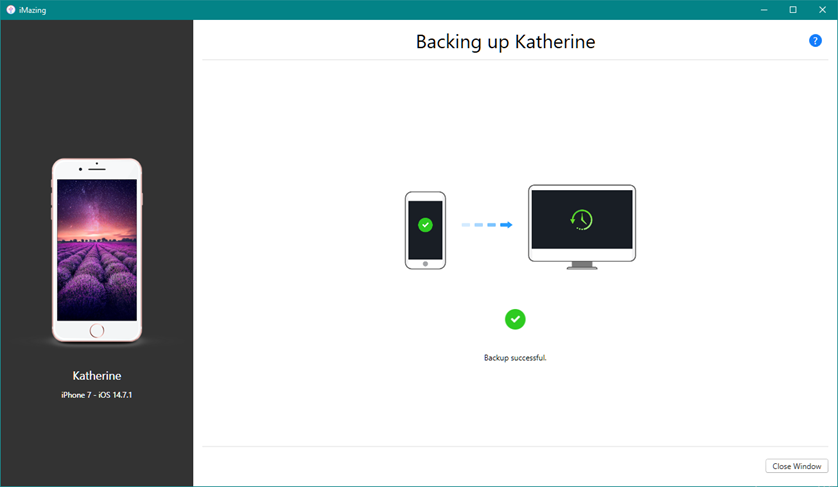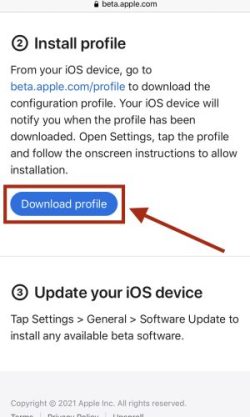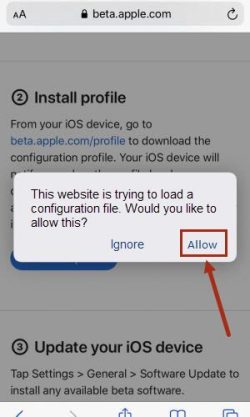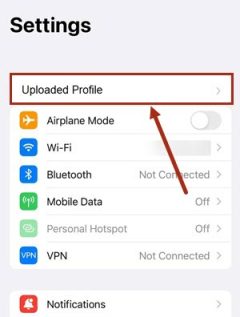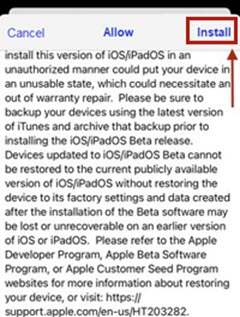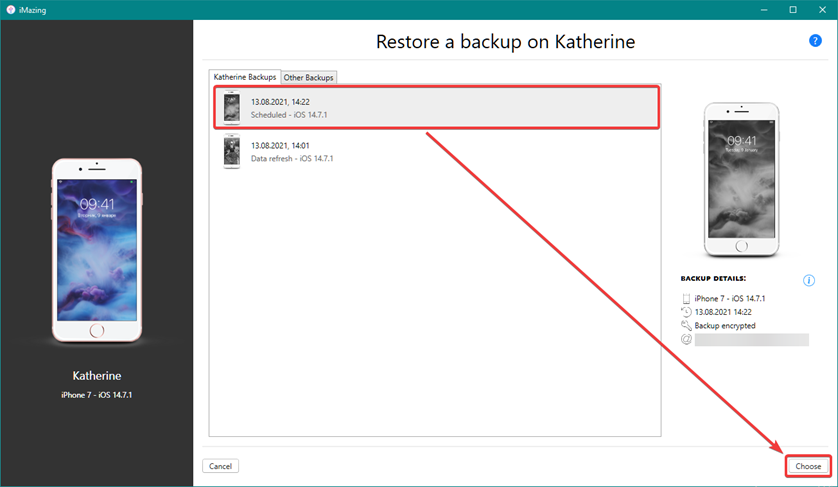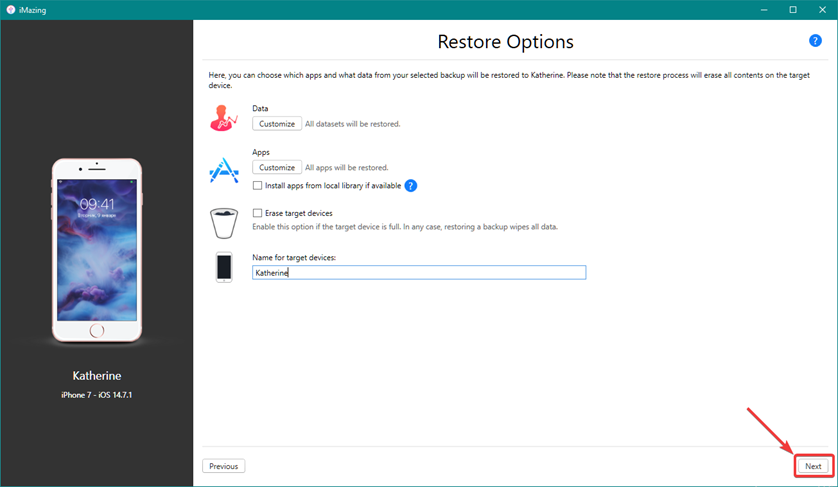iMazing is a program that can be called a worthy replacement for the well-known iTunes. In this article, we will find out the benefits of iMazing for both testers and ordinary users; learn what logs are, why they are needed, and how to take them with the help of this software. Also, in this article, you will be shown how to install the latest version of iOS long before it becomes available to the public and how to do it without risking losing important data on your device. Finally, we will conclude this article with a brief comparison of iMazing and iTunes.
Review of the iMazing tool
- 04.07.2023
- Posted by: Admin
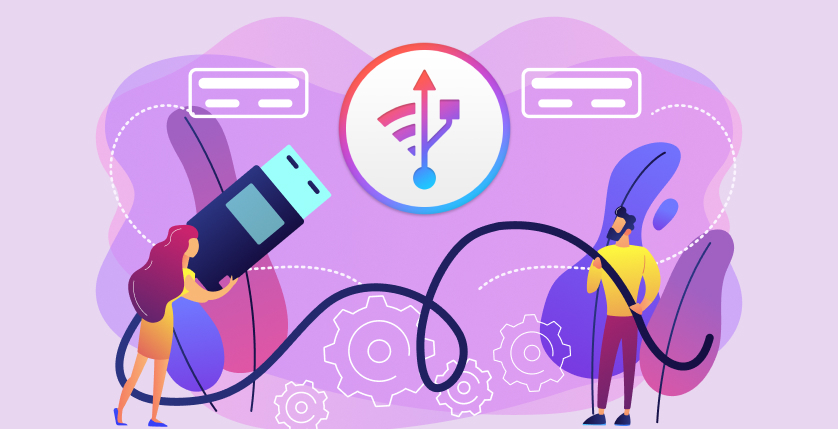
Where to download and how to install iMazing?
The iMazing program, which comes from the word «amazing», impresses with the variety of presented features, and fully lives up to its name. Backing up, transferring music, files, messages, managing applications, and other iOS device data via Mac and Windows – these features can hardly surprise a demanding user. However, this is not all. The tool offers detailed battery status, warranty checks, detection of spyware on iPhone or iPad, and many other features that we will discuss later.
On the official website of the iMazing developer (https://imazing.com), you can download a free version or get a paid subscription for unlimited access to all the program's functionality. The paid version costs about $50 for 3 devices and is charged only once. Even the free version includes many useful functions and can be helpful for any owner of an Apple device.
The process of installing the program on a Mac or PC is simple and intuitive – after downloading the installation file, you need to launch it and follow the simple instructions that will be displayed on the screen. After completing the installation, you need to connect the iOS device to the computer to continue working with the program. It should be mentioned that one of the advantages of iMazing is the ability to connect to the device not only with the help of a USB cable but also through Wi-Fi. Nevertheless, it is recommended to use a cable to ensure an uninterrupted and reliable connection between the desktop computer and the phone or tablet.
How to take logs with the help of iMazing?
So first let's find out what logs are.
Logs are files that contain system information about a server or computer and record the actions of a user or program. This information can reveal the cause of an error or an emergency program termination and helps understand how to fix a bug in the most efficient way.
The iMazing developers have made the process of taking logs from iOS devices as convenient and fast as possible. All it takes is a few simple steps:
- Launch the program.
- Connect a phone/tablet to the computer using a USB cable.
- Select the Show Device Console menu item.
- Clear the console by clicking the «Clear» button.
- Reproduce the error on the device.
- Click the «Pause» button after reproducing it and save by clicking the «Save» button.
- Save the file in .txt format.
The saved log file is ready and can be attached to the bug report in the Attachments section.
iOS beta testing
To sign up for the iOS Beta Program, follow these steps:
- Go to https://beta.apple.com/
- Log in using the Apple ID.
- Read and accept the Apple Beta Program Agreement and its terms.
- Register the device in the Beta Program by visiting beta.apple.com/profile on the device to be tested.
- Be sure to back up the data of the selected device using iMazing.
- Download the configuration profile.
7. Go to the Options menu, select the «Downloaded Profile» tab, and click the «Install» button.
- Wait for the installation of the iOS beta version to be finished.
- Explore the operating system.
If you are not satisfied with the beta version and want to revert to the previous version of iOS, follow these steps:
- Launch the iMazing app on Mac or PC.
- Select the Restore Copy menu item.
- Wait for the program to restore the last backup on the device.
iMazing vs. iTunes
It's time to compare two of the most useful tools for iOS device users. There are many differences between iTunes and iMazing, but there are two key concepts to understand what makes them different:
1. Multiple backups vs. single backup
iTunes only keeps one backup per device, resulting in potential data loss: back up the device to iTunes after deleting some conversations, and the new backup overwrites the previous one. Deleted conversations are lost.
Unlike iTunes, iMazing keeps multiple backups of each device so it can safely back up and provide access to data that are no longer on the device.
2. Synchronization vs. transfer
iTunes can be set to automatically synchronize data between the iTunes library and devices so that the data on the computer will be the same as the data on the device. Sometimes this can result in data loss if one tries to sync a device to a new computer.
Thanks to iMazing, you can manually select what you want to add to each device. This means that the user has maximum control over their data.
Many additional options of iMazing, such as checking the device for spyware, the «Access Control» function, the ability to extract data from the device as from a regular flash drive, detailed information about the device (IMEI, serial number, iBoot version, operator, exact model, UDID) which can be exported to a file, the ability to export SMS messages and call information to PDF, TXT or CSV file – all this is what the official iTunes lacks. However, in order to draw correct conclusions, you should gain your own experience using both tools and choose the one that suits you best.