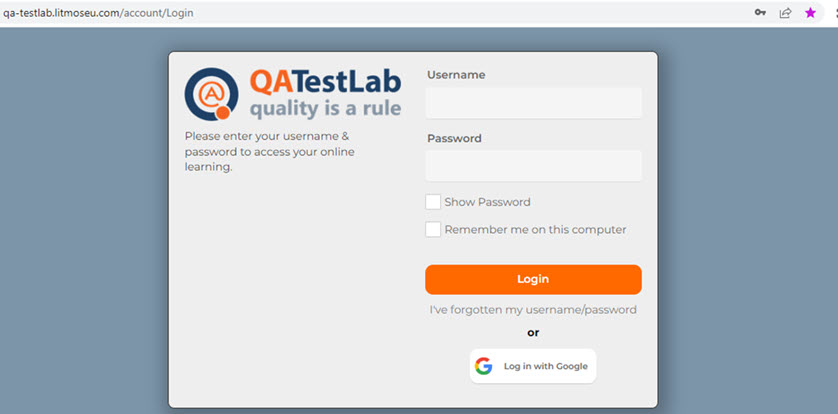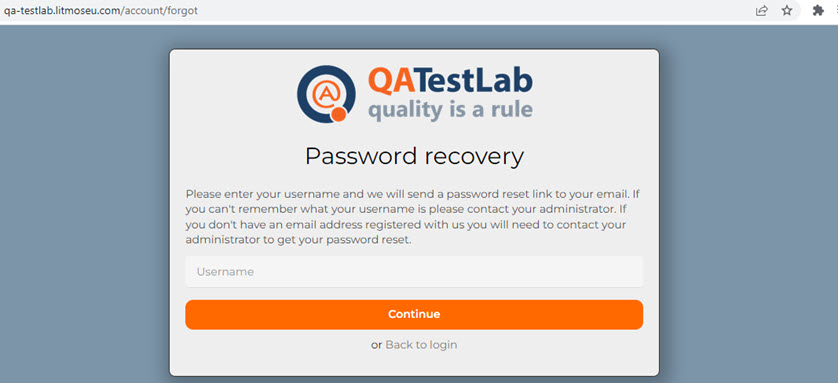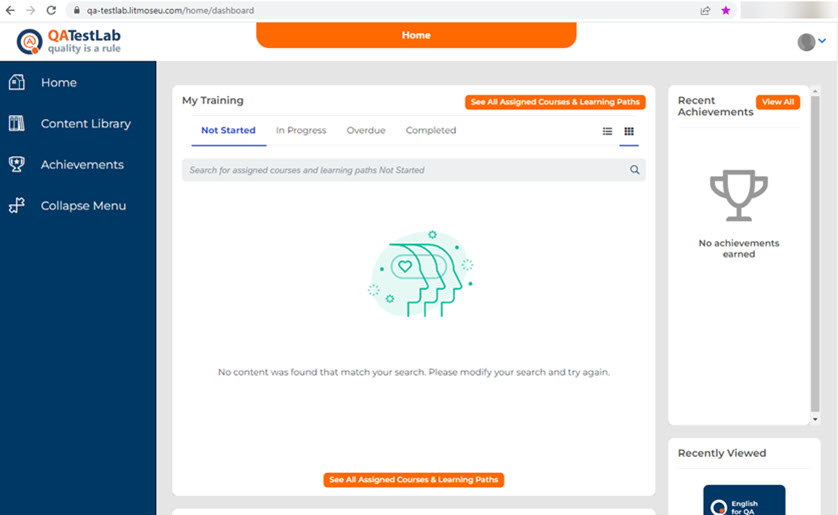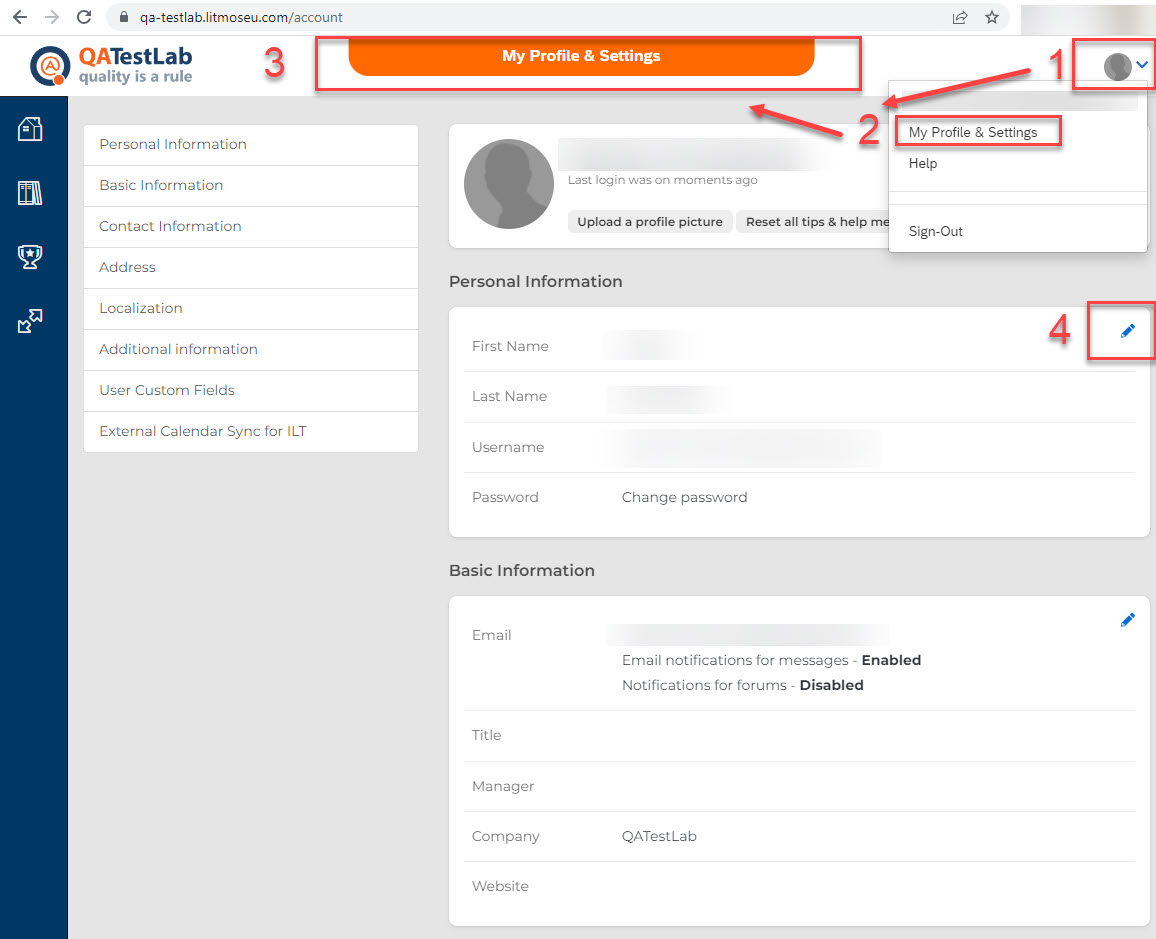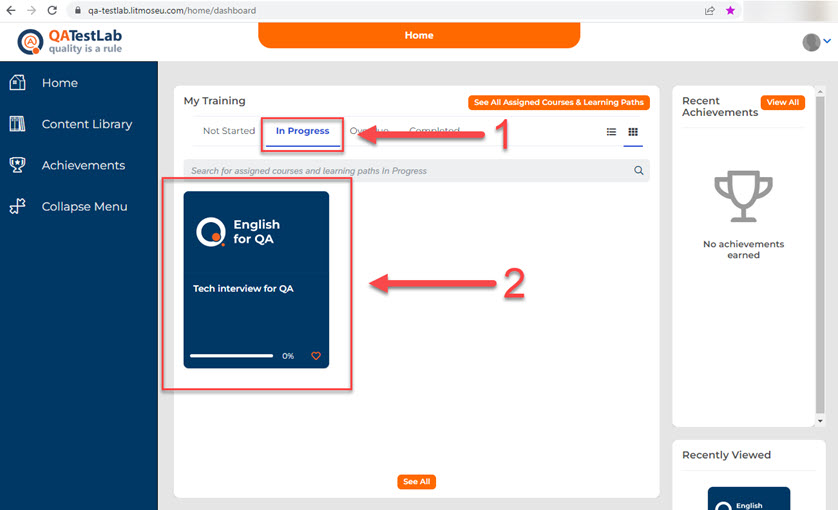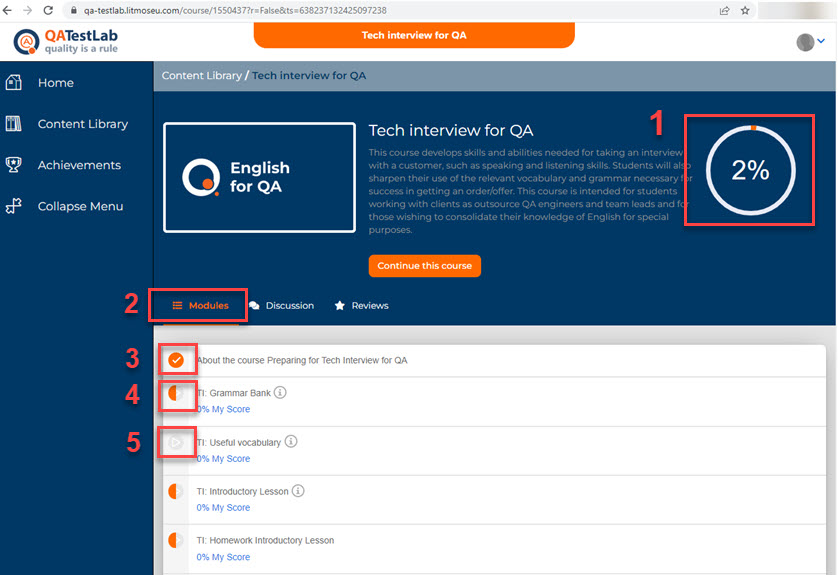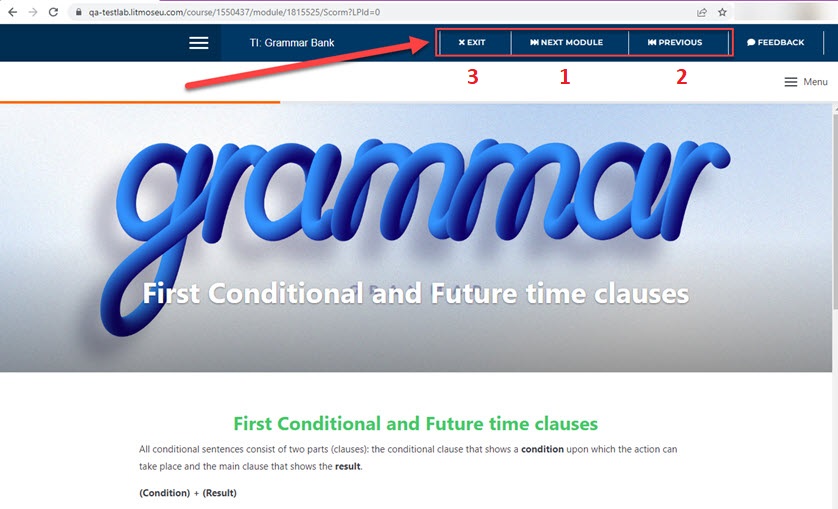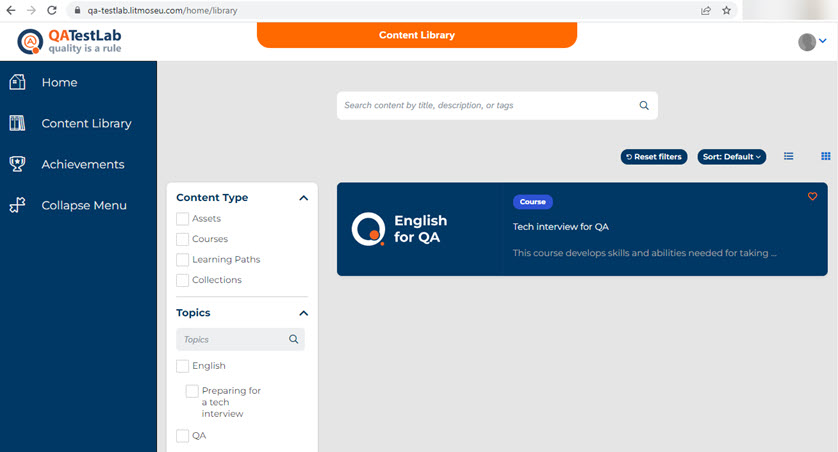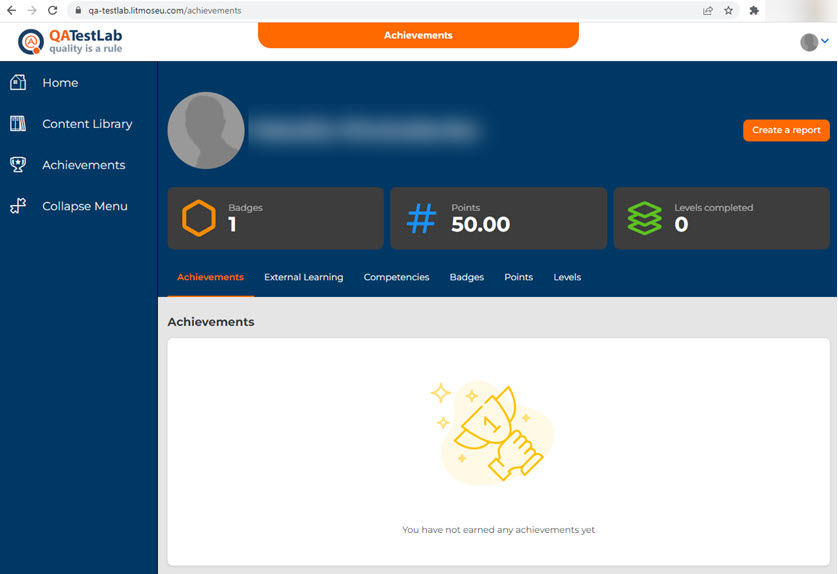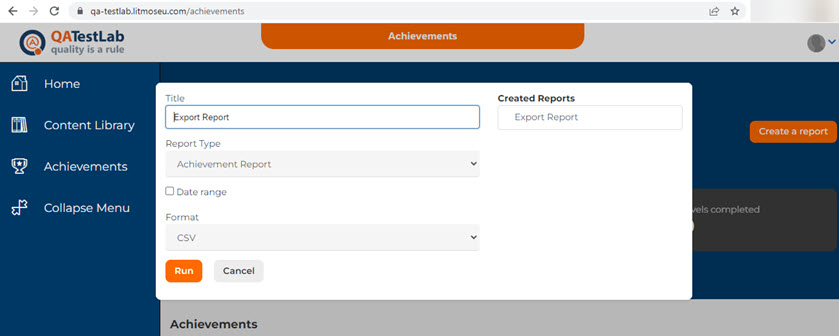A significant part of the training will take place in the personal account. It contains all the assignments, tests, grammar, vocabulary and other materials for studying.
Instruction on how to work in the QATestLab personal account in Litmos
- 30.10.2023
- Posted by: Admin
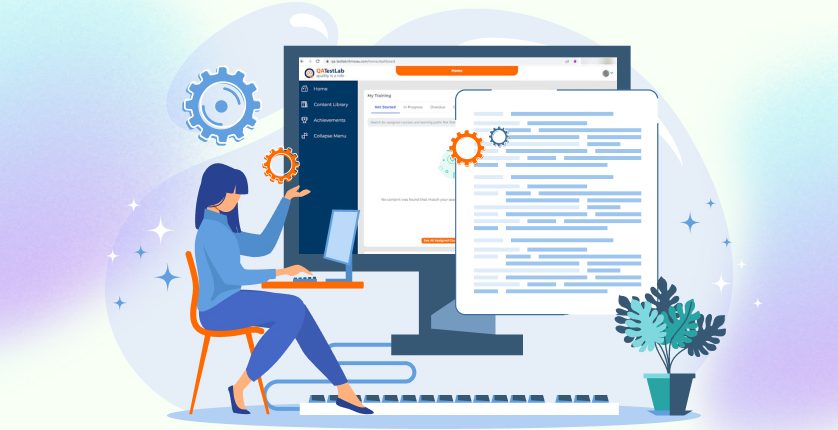
Litmos interface
Log in to the system
- Open the page: https://qa-testlab.litmoseu.com/account/Login
- Enter username and password. The username is the email that you have specified applying for the course. The password has been sent to you by e-mail.
- Click the «Login» button.
If you need to recover the password you can click the «I've forgotten my username/password» link located under the «Login» button.
The page with the form to fill in appears (as shown in the screenshot above), where you need to enter your email address specified during registration. Then you will receive an email with a link to reset your password. After clicking on this link, you will be asked to enter a new password.
Home page (Dashboard)
The following blocks are displayed on this page:
- My Training – here you can see all the courses you are taking or planning to take;
- Assigned Training Metrics – statistics of training metrics;
- Recent Achievements – course achievements;
- Recently Viewed – the last course you have accessed;
- News – as you can guess, this is where you can find news related to the course.
In addition, there is a navigation menu on the left side of the page, which consists of the following elements:
- Home – the home page;
- Content Library – course library;
- Achievements – course achievements;
- Collapse Menu – collapsing the menu.
In the upper right corner, you will find the personal profile icon (1). To access it, select the «My Profile & Settings» option in the drop-down menu (2). The profile page appears (3), allowing you to set up the account and edit the data (4).
To access the course directly, open the «In Progress» tab in the «My Training» block and click on the «English for QA» course.
The course description page opens, showing your personal progress (1), modules with homework/vocabulary/grammar, etc., discussions and feedback.
The main part of the course you will work in the «Modules» tab (2). Here you can see the modules you have already completed (3), in process (4), and those you have not yet started (5), along with the percentage of points you have earned.
This is what the module page looks like. There are buttons on the top menu that scroll through the modules to the next (1), previous (2), or close (3) the module (in this case, the user returns to the page with the list of modules).
Content Library
On this page, you will see other courses placed by the owner if they were published.
Achievements
This is the page of the user's personal achievements, motivational accomplishments, and completed training. To unlock levels, participants need to obtain a certain number of awards. Each of the awards is worth a specific number of points. Achievements can also be shared on social media.
There is also a possibility to download a report with statistics on personal achievements. To download a report, click on the «Create a report» button and select the relevant settings.

Tags